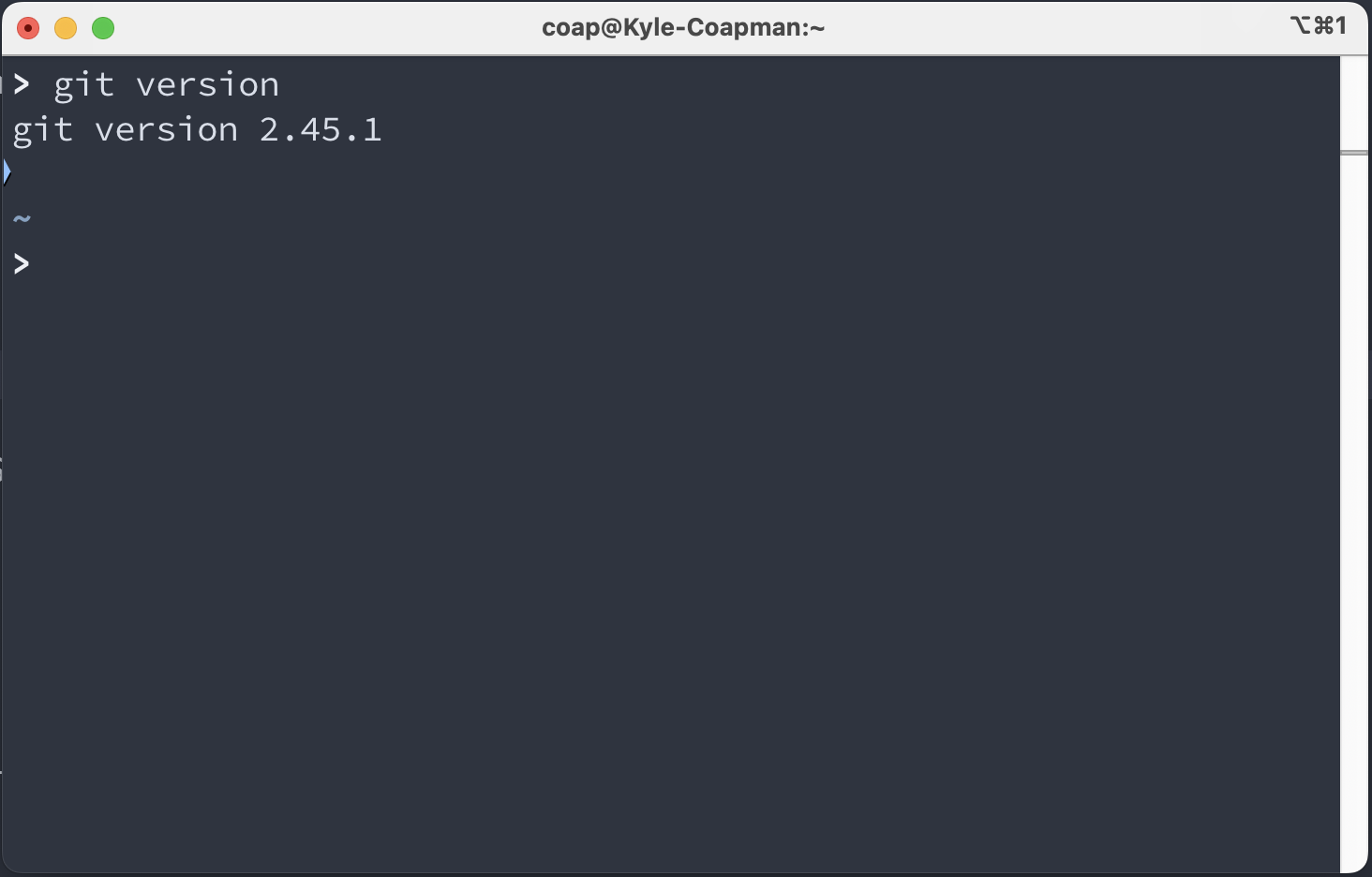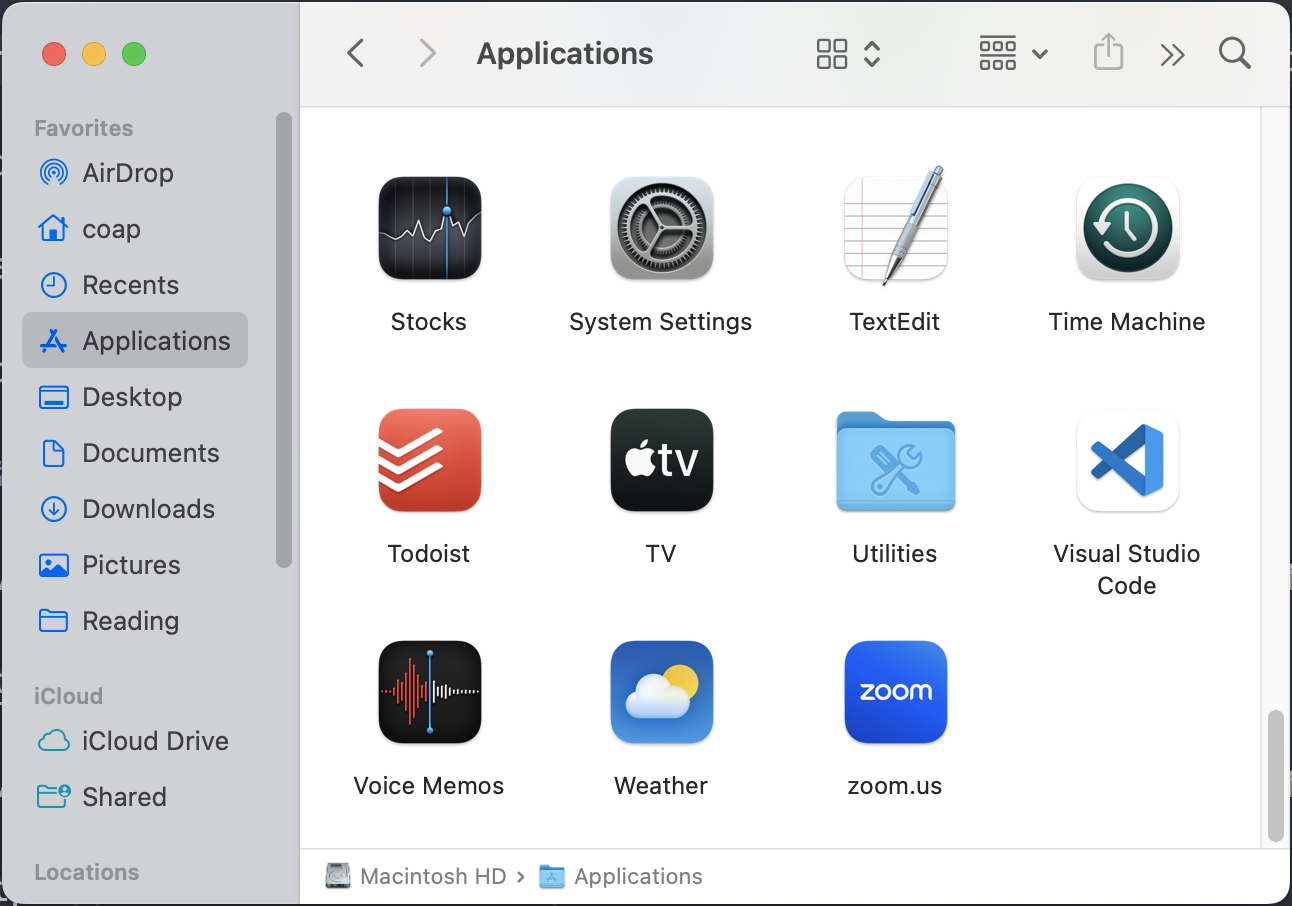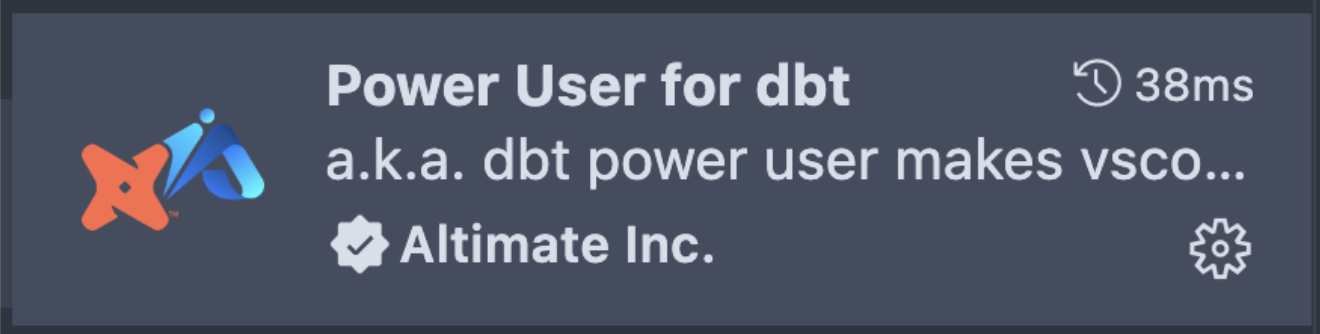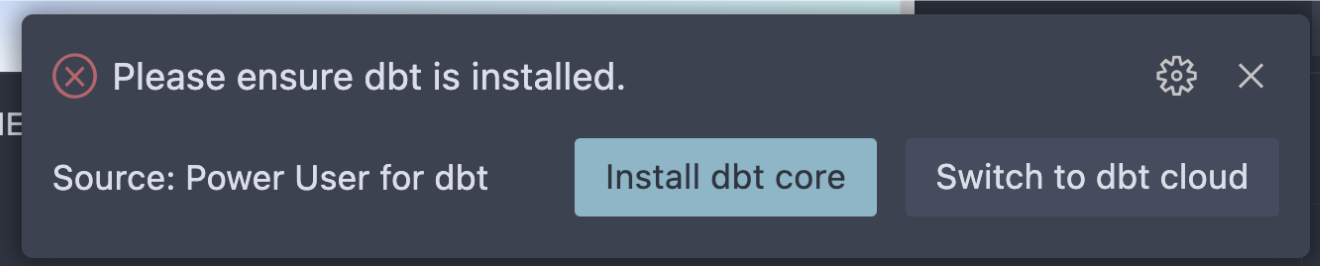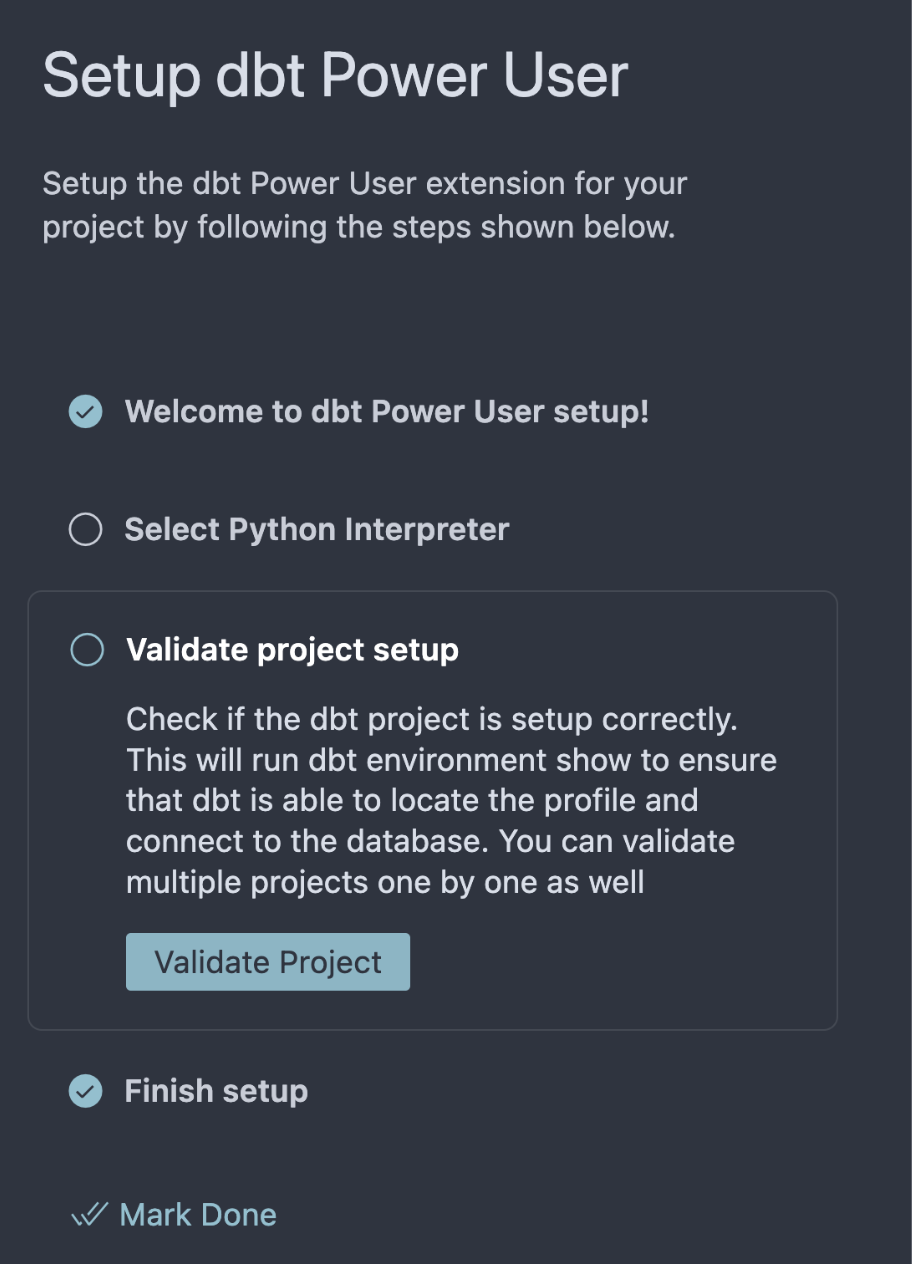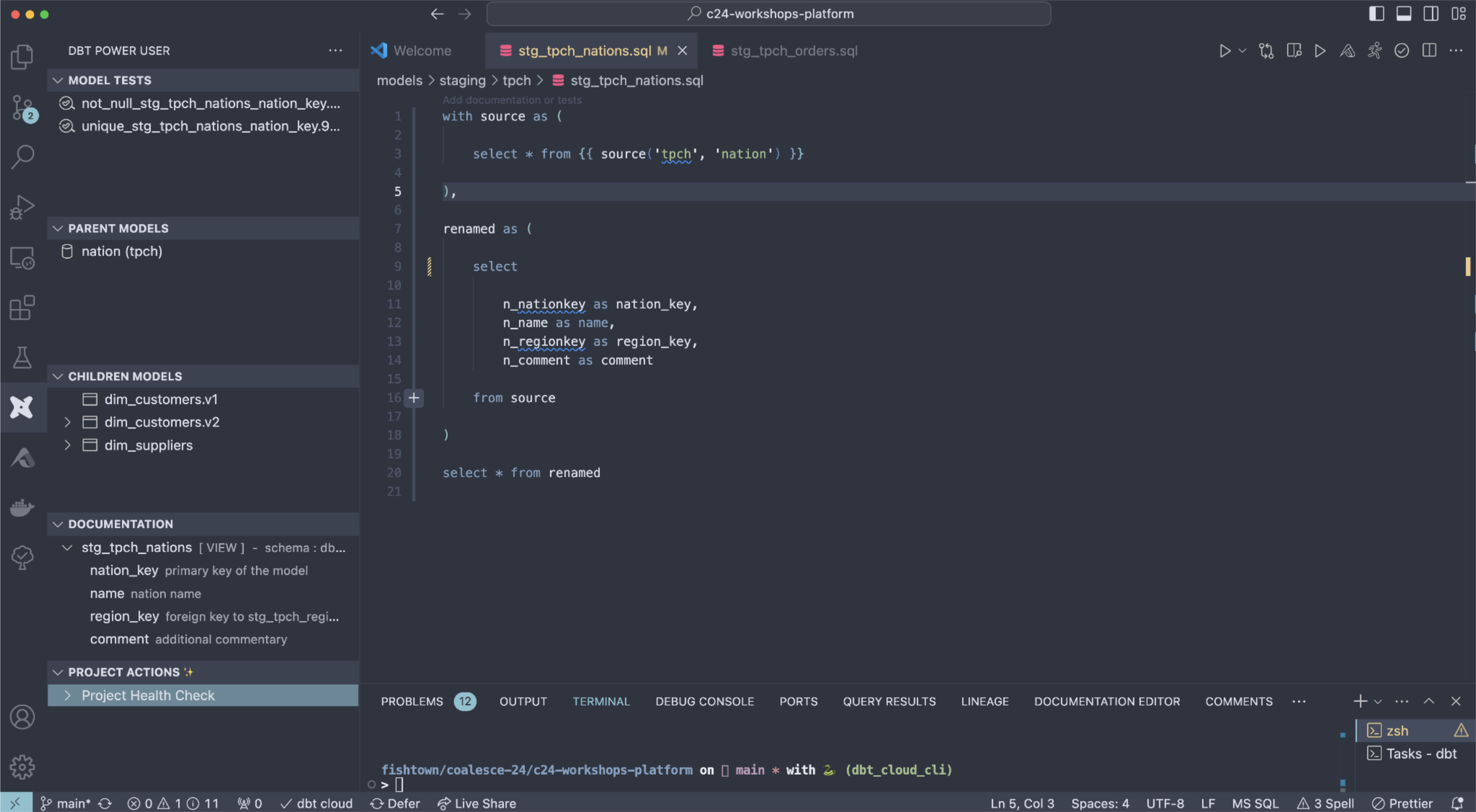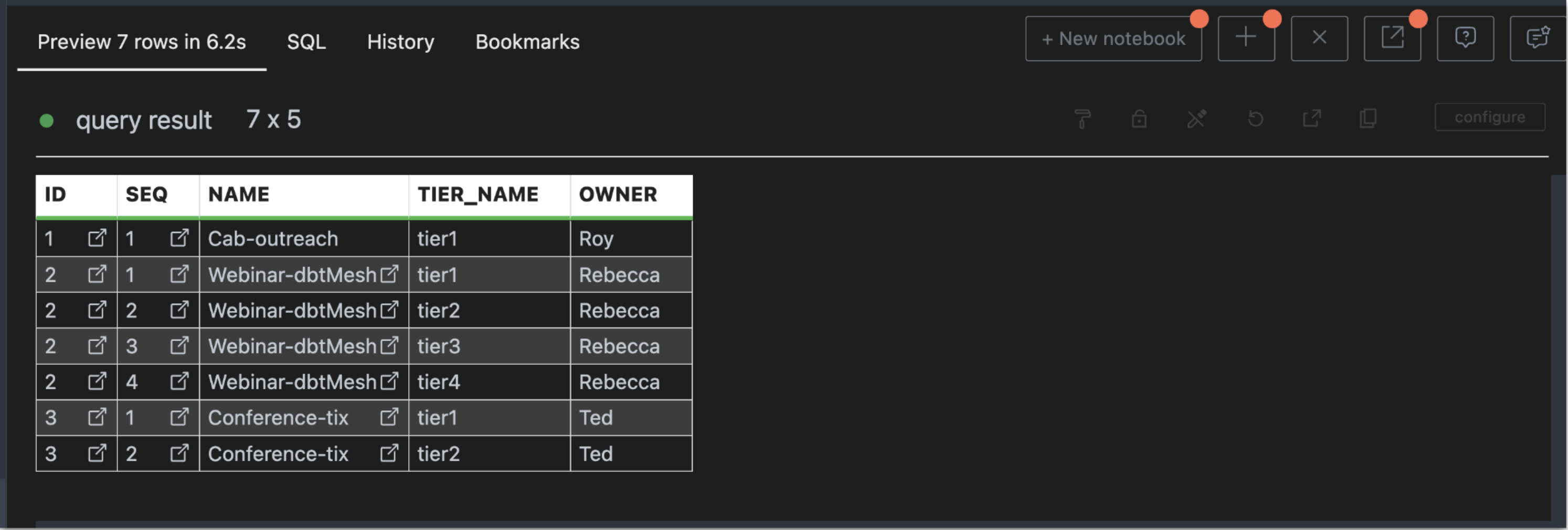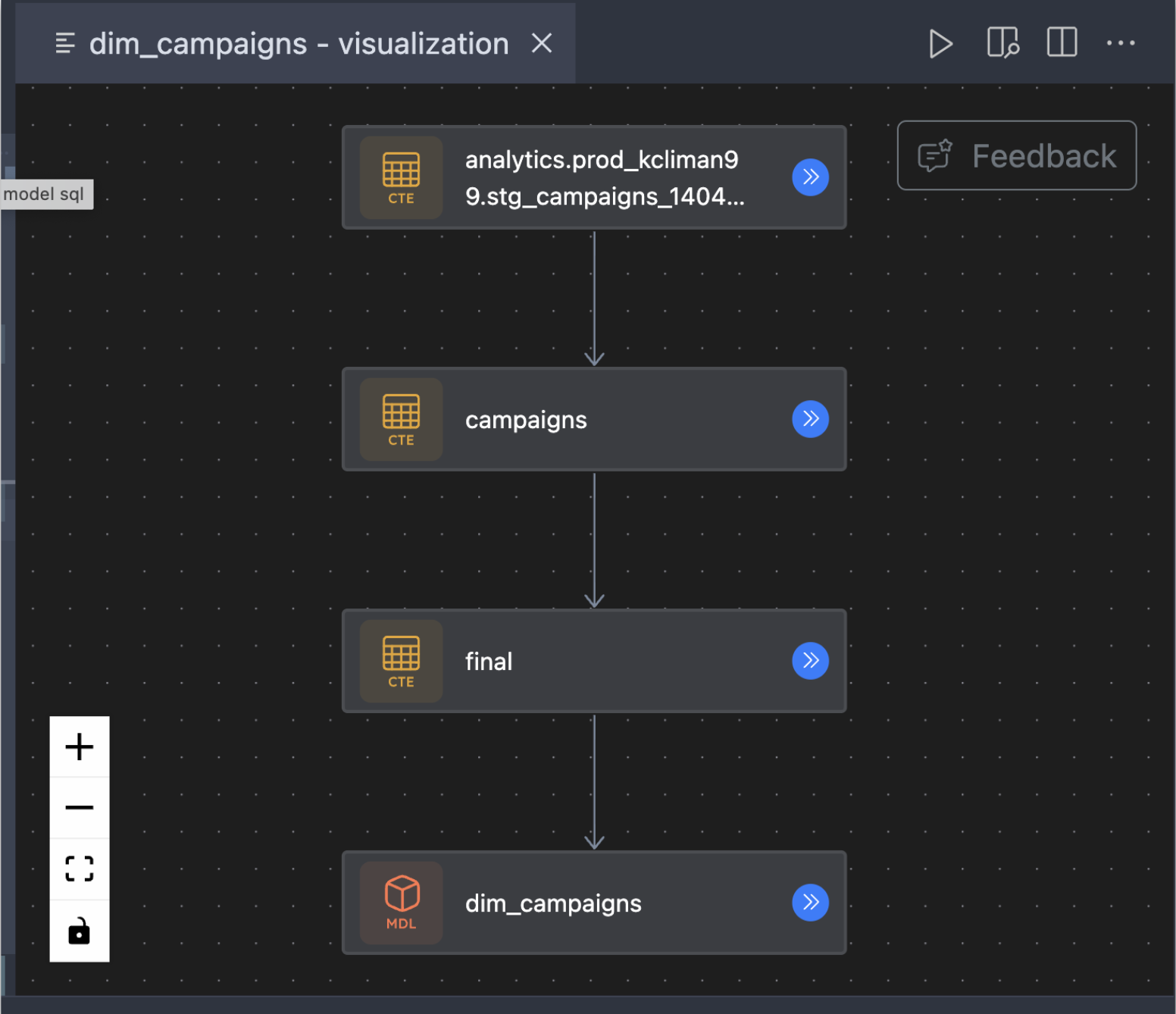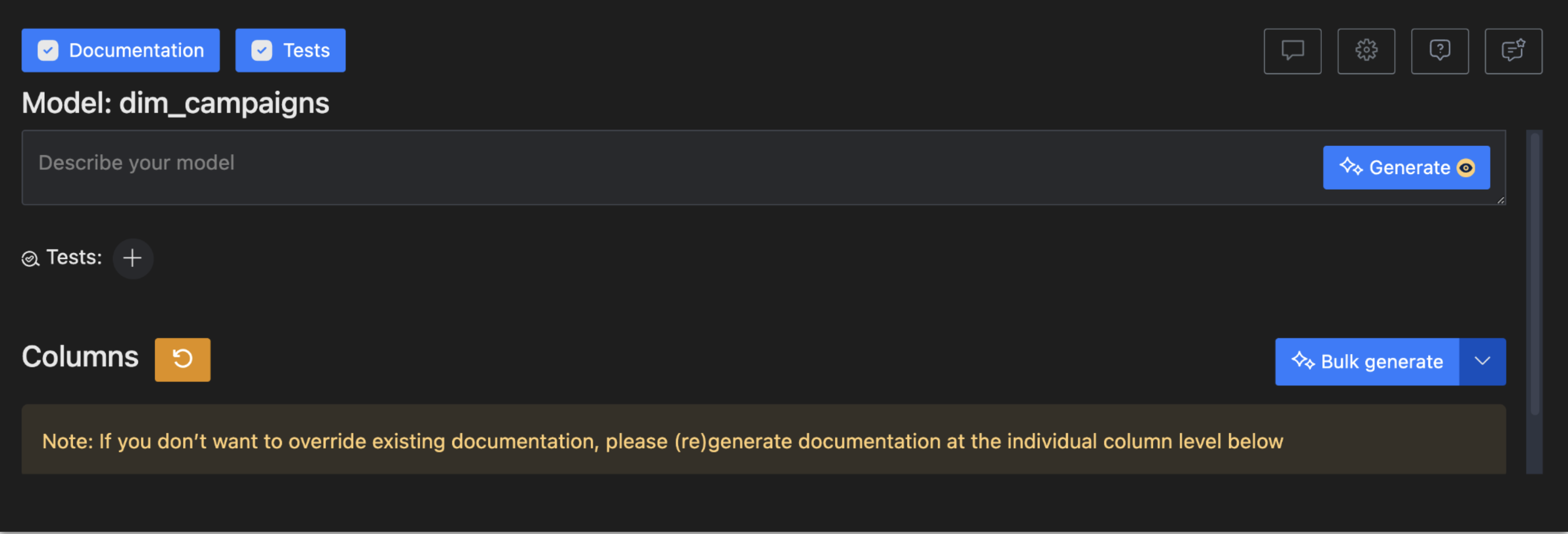Coalesce: Quickstart for dbt Cloud CLI
Introduction
In this quickstart guide, you'll learn how to configure and use dbt Cloud CLI as part of the Coalesce 24 Workshop.
It will show you how to:
- Set up a dbt Cloud sandbox.
- Install the dbt Cloud CLI and connect to dbt Cloud.
- Run commands locally using the dbt Cloud CLI.
- Defer to different production environments.
- Leverage cross project ref.
- Install dbt Power User.
- Use dbt Power User to super charge development.
Prerequisites
- Familiarity with dbt projects and common commands (for example,
dbt build) - Git is installed
- An editor, such as Visual Studio Code (preferred), is installed
Related content
- Learn more with dbt Learn courses
Install Git and Visual Studio Code (Prerequisites)
You will need to have Git installed locally and a code editor (preferably Visual Studio Code).
Check your installation status
Run git --version in your terminal to check if it's installed. For example:
Check your installed applications for Visual Studio Code (vscode) or another editor. For example:
Install Git and VSCode
Navigate to the following Git installation page and install it for your operating system:
Navigate to the following Visual Studio Code installation page and install it for your operating system.
https://code.visualstudio.com/download
Set up dbt Cloud (Coalesce Workshop Only)
Let's get set up with a dbt Cloud sandbox that's already connected to a Snowflake account for the workshop.
-
Go to bit.ly/coalesce-24-sandboxes to create an account. Make sure you log out of any other dbt Cloud accounts.
a. Enter your First Name and Last Name
b. For Workshop, choose Test driving dbt Cloud CLI and dbt power user from the dropdown
c. The Passcode will be provided by your facilitators
d. Accept the terms and click Complete Registration
-
Navigate to the platform project by selecting Project form the left sidebar and choosing Platform Analytics.
-
Select Deploy >> Runs to find the created jobs. For each job, click on the job and click run.
-
Now repeat for the analytics project. Toggle into the analytics project.
-
Select Deploy >> Runs to find the created jobs. For the one job, click on the job and click run.
-
Select Explore from the navigation and choose XX. Now you can visualize your dbt Mesh. Click into each project to see project level lineage.
You've now successfully run your project in deployment environments so you can use cross project ref and deferral later in the workshop.
Configure dbt Cloud CLI
Now we'll clone the project repository and configure dbt Cloud CLI to connect to your sandbox.
Clone the repo
-
Navigate to a folder on your computer to clone the repository.
-
In your terminal, run the following command to clone the downstream (analytics) project:
git clone https://github.com/dbt-labs/c24-workshops-analytics.git
Install Cloud CLI
-
In dbt Cloud, select Platform Analytics and choose Develop >> Configure Cloud CLI.
-
Based on your current local setup, use the following guidance to determine your installation approach:
a. Check if you have dbt in your path by running
dbt --versionb. If you don't have dbt in your path, we recommend the macOS or Windows installation method.
c. If you do have dbt in your path (or a virtual environment) we recommend a) uninstalling dbt globally and b) installing dbt Cloud CLI with a Python virtual environment.
-
Download the CLI configuration file from the dbt Cloud UI. Save it in your
.dbtfolder. -
Navigate to the dbt project folder that you cloned earlier and open the
dbt_project.ymlfile with yourproject_id.
Confirm the installation
Run dbt compile to verify your installation.
There you go! You've installed the dbt Cloud CLI! Let's dive in!
Leverage dbt Cloud CLI
Let's run a few commands together to get comfortable with the dbt Cloud CLI:
dbt debug— Displays your connection details and informationdbt compile --select stg_campaigns— Compiles your dbt projectdbt run --select stg_campaigns— Materialized your dbt modelsdbt run --select stg_campaigns— Preview the results of a modeldbt test --select stg_campaigns— Execute tests against your materialized models
Now let's dive into some more advanced components of dbt Cloud CLI.
Deferral
!!!!! need to complete this section !!!!!
dbt Mesh
You have access to cross-project ref's that's powered by the metadata of dbt Cloud.
- Open the
agg_campaign_customer_contactsmodel. - Find the reference called
{{ ref('platform', 'dim_customers', v=1) }} - Run this command:
dbt run --select agg_campaign_customer_contacts - Navigate to dbt Cloud Explorer and find a public model. Let's use the
fct_order_itemsmodel. - Create a new model in your project with the following code:
insert some code here
Linting and fixing SQL files
With SQLFluff built in, you can check your code against a style guide and automatically make fixes.
- Run
dbt sqlfluff lint models/core/???. This will identify tweaks to make in the model. - Run
dbt sqlfluff fix models/core/???. This will proactively try to make direct fixes in the model.
Change branches
You can quickly change branches without fully pushing to your git provider (such as GitHub):
git checkout -b my-new-branch
git checkout main
Now you've taken a tour of what you can do with dbt Cloud CLI. Let's dive into dbt Power User next.
Install dbt Power User
Let's get dbt Power User installed to super charge our workflow.
-
Within vscode, click on extensions and search for "Power User for dbt".
-
Click on install.
-
Click Switch to dbt Cloud. You might need to refresh.
-
Complete the setup steps. (click on welcome in VSCode and choose dbt Poweruser)
-
Make an account to sign up and get an API Key: https://app.myaltimate.com/register
-
Copy your API key and enter this into the dbt Power User extension settings.
Now let's dive in!
Leverage dbt Power User
There is a ton you can do to super charge your workflow with dbt Cloud. Let's cover some highlights.
Preview your upstream/downstream changes
Open the Power User extension on the left-hand side. You can see the upstream and downstream projects.
Preview results
Press Command-Enter (or Control-Enter for Windows) and instantly see the results of your model below.
SQL visualization
While looking at a model file, click the Altimate logo in the top right and click Visualize SQL to see a breakdown of your SQL model.
Generate test and documentation YML with user-friendly UX and AI
At the top of your model file, click on generate documentation for a UI to rapidly create documentation and tests with AI
There is a whole lot more too! Check out the dbt Power User docs here: https://docs.myaltimate.com/
Conclusion
You've successfully installed dbt Cloud CLI and dbt Power User! Now you can get the benefits of local development and dbt Cloud working together.
Be on the look out for the following enhancements to dbt Cloud CLI:
- Deeper integration with dbt Explorer for visual interaction
- Support for invoking production jobs directly from the CLI
- Continued optimization for performance and scalability improvements